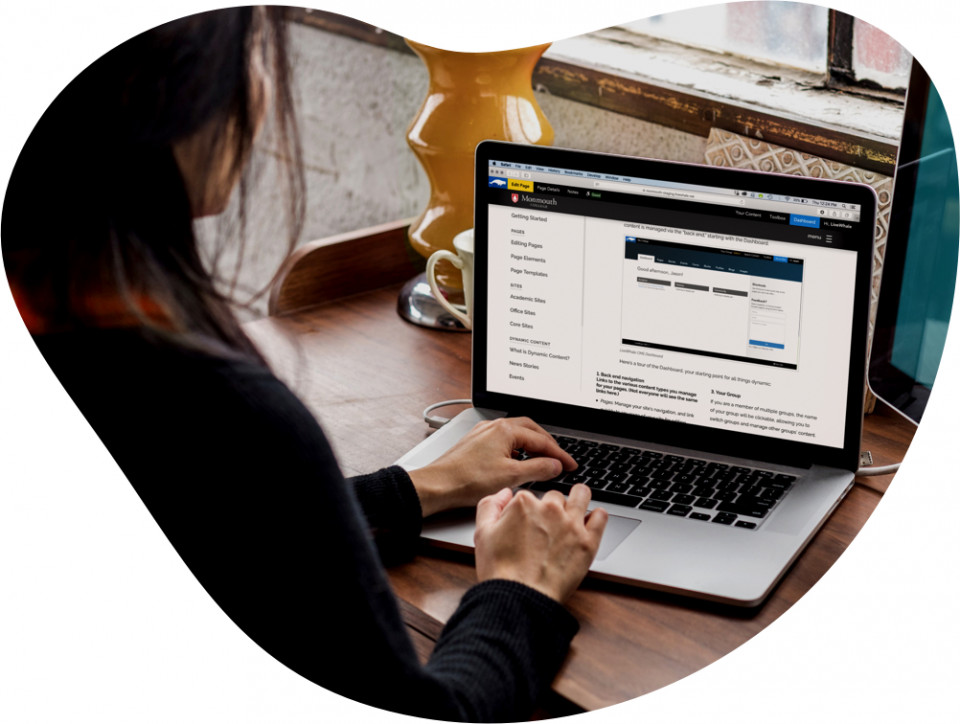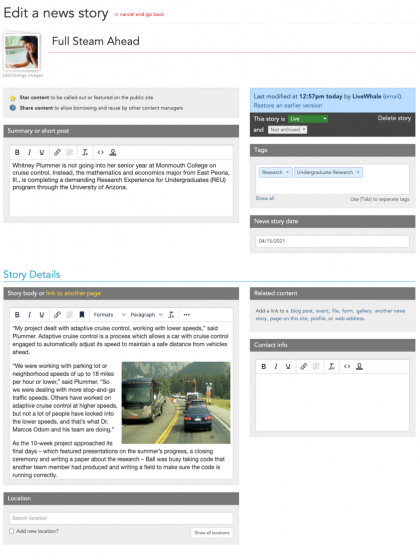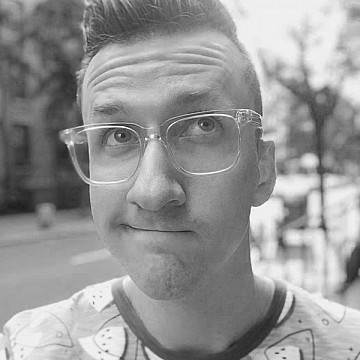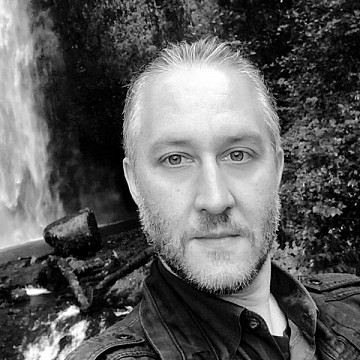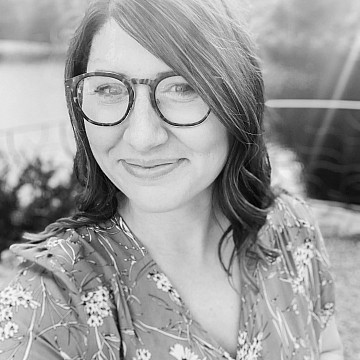Community Features
Basics of sharing events, receiving public submissions, internal communications (primarily via Bulletins), and options for per-group customization.
Sharing events between groups
Sharing is one of the fundamental features of LiveWhale. By sharing your events with other LiveWhale Calendar groups, you can promote your events in more places, to more people. There are a lot of ways sharing and reusing content is encouraged on the LiveWhale platform, but the most central kind of sharing is between calendar groups.
Users who are posting events that they’d like to promote on other groups’ calendars mark their events as shared; users who are looking for events to add to their calendar can search for shared events.
Marking events as “shared”

The globe icon designates that an item is “shared.” That means other users can find it and add it to their own calendars. Events are shared by default, but you can click the globe to toggle sharing on and off.
Suggesting your events to other groups
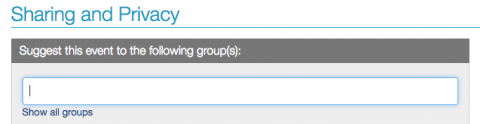
To suggest an event to another group, begin typing the name of the group in this field on the event creation page. The group should pop up as an option; if not, select “Show all groups” and select the group(s) you’d like to suggest your event to.
The most common use of suggesting is for calendar users to suggest their events to the main campus calendar. If you have a specific calendar that will be used in this way, we have a plugin called suggest_to that will let you create a custom checkbox for suggesting to one of your groups:

That’s described in more detail on our developer site.
Accepting shared events
When you suggest an event to a group, they’ll get an email notification, and they’ll have a notice like this at the top of their events list:
Simply click “Add this event” to include it on your calendar.
Finding shared community events to add to your calendar
To search for shared events throughout your community, use the search function in the toolbar dropdown:

That will take you to a search results page showing shared events; you can add shared events to your calendar from there.
Sharing and privacy settings
Public event submissions
It’s easy to set up submission forms allowing the public to submit events into LiveWhale Calendar. Events can be submitted either directly to a specific group or into a special “Public” group, where they’ll be stored as Hidden until an administrator makes them live (or moves them to different groups).
The submit form
The HTML for a general LiveWhale Calendar event submission form is included with the LWC starter kit, and we’ll introduce it to you when we lead you through the theming process during rollout.
submit.html.zip (4K)
The markup of this file is customized for Bootstrap, but as long as the input fields’ name and ID are preserved, the markup can be changed to suit your site.
A few notes on public event submissions:
- Event submissions can include images with captions, suggested tags, and event type (selected from a list of the available types in your system).
- Submissions can be targeted directly to a specific group, or can include a dropdown menu of your calendar groups for users to choose where to submit events to. If no group is specified, submissions are saved to a special group called “Public”; users at the admin and curator levels can access this group, as can any user assigned access to that group.
Once switched into the Public group, a user can move submitted stories into other groups, either by using the “Move to group…” function on the events manager page or by sharing individual events with other groups. - Many of our customers choose to keep this submission form behind a campus SSO login— so that only your own registered users can submit events. (They don’t have to be LWC users, just users in your SSO system.)
But it’s just as common for our customers to have the event submission form public, avoiding that extra step of logging in. The submission form includes built in spam protection (via Recaptcha, which should be configured during the setup process).
More things to consider
“Public” vs. public
The submission form can be on a publicly accessible page, of course. But some of our customers choose to put the form behind an SSO authentication layer— so that the submissions, while still “public,” are restricted to logged-in users.
Showing public events on your calendar
By default, LiveWhale events widgets and calendars do not show events from the Public group. But if you’d like them to, simply set the appropriate widget argument:
<arg id="show_public">true</>
Bulletins and internal communications
LiveWhale Calendar adminstrators can send internal messages to LWC users using Bulletins.

A Bulletin can be sent to all users, or individual groups. Bulletins go out as email notifications, and also appear above your Events List as alerts.
Who can send Bulletins?
Users with the Administrator setting can send bulletins.
Customizing group calendars
Using LiveWhale’s powerful theming system, it’s easy to make group-specific modifications to the look and feel of the calendar. You can change both styles and calendar markup on a per-group basis if desired.